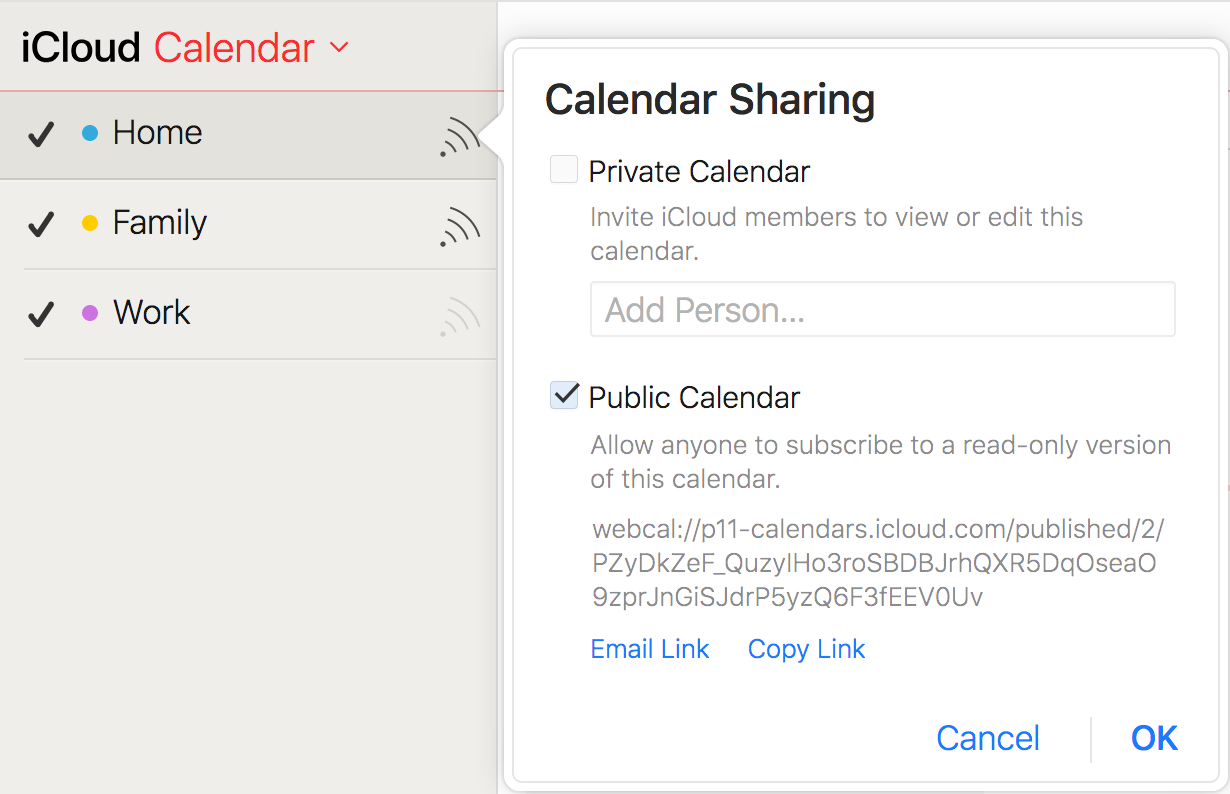iCloud synchronization
Tasks can synchronize data using iCloud's CalDAV interface. After setting up iCloud synchronization you can access your tasks at icloud.com/reminders or by using the Apple Reminders app on an iPhone, iPad, iPod Touch, or macOS device. You will also be able to share your lists with other iCloud users.
The new Apple Reminders app introduced in iOS 13 and macOS 10.15 uses a proprietary format that is not compatible with Tasks. You can continue to synchronize Tasks with iCloud, however once you upgrade your Apple Reminders app you will no longer see Tasks data in iOS 13+, macOS 10.15+, or at iCloud.com
Prepare your iCloud account
An iPhone, iPad, iPod Touch, or macOS device is required to enable iCloud Calendar and two-factor authentication
- Register for a free account at icloud.com
- Enable two-factor authentication
- Enable iCloud Calendar
Generate an app-specific password
Third party apps must use app-specific passwords in order to access iCloud data. Follow these instructions to generate an app-specific password. You will enter this app-specific password when adding your iCloud account to Tasks
Locate your CalDAV URL
Log in to icloud.com/calendar
- Open the 'Calendar Sharing' dialog on any calendar
- Click the check mark next to 'Public calendar'
- Note the host name for your public calendar. In this example image the host
is
p11-calendars.icloud.com - Click 'Cancel' so that your calendar is not made public
- Use the host from step three when setting up your account in Tasks. In this
example the user would enter
https://p11-calendars.icloud.com